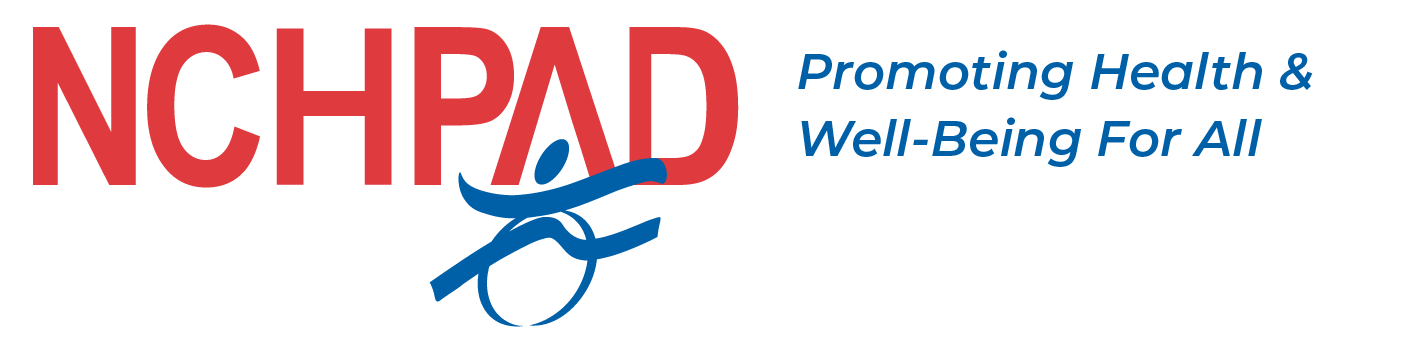Overview
Here are some top tips to make sure your virtual wellness activity is accessible to everyone with or without a disability.
Be Considerate
- Plan ahead to make sure your course is appropriate and accessible for all.
- Consider the needs of individuals with a visual or hearing impairment as well as those with physical, intellectual or developmental disabilities.
Outline
- Visual Environment
- Instruction
- Platform Accessibility
- Learning Process
Visual Environment
Be prepared to host a visually appealing and accessible class while using your webcam.
Video
Think of yourself like a picture and consider all the same elements.
- Make sure you can be seen against your background.
- Not all backgrounds are created equal.
- Dark or light backgrounds are not universally bad or good but, busy is never best.
- If you can’t change the background, change what you are wearing.
- Typically the further you are from your background, the better.
- You could also consider a virtual background when appropriate. Just make sure any movements can still be seen fully.
Lighting
- With the right lighting, you can look like you have been touched by an angel or ready to tell a ghost story. Here are some helpful hints to getting it right:
- The more lighting, the better.
- Natural light from a window is typically best when in front of you.
- If not, LED bulbs tend to do well. If you don’t have any professional lights, try providing light by gathering several lamps in your home.
- Positioning the light correctly will also be key. Play around with a few different positions.
Instruction
- When leading an activity, describe everything, such as pictures or demonstrations, as if participants are only listening to your class and not able to see it as well.
- Think through your movements ahead of time and how best to describe them for someone who has a visual impairment.
- Practice your verbal cues with someone else before leading the class.
Written and Verbal
Be sure to always provide written and verbal instruction. This can be done in several ways:
- Have it written on the wall behind you.
- Switch your screen to a PowerPoint with the instructions written on it.
- If not recording live, use graphic design to enter it after recording
Cuing/ Feedback
- Be sure to provide multiple types of cuing as what may have worked for some in-person may not be effective virtually.
- Repeat your instructions often.
- Provide visual and oral cuing when possible.
- In a live class, take time to watch each member as they perform the moves.
- Make sure the sign language interpreter can be seen at all times.
Provide Adaptation
- Always provide alternative movements from the beginning so that each member can participate fully.
- When providing leg exercises, make sure to provide an alternative option to do upper body only.
- When performing standing exercises, make sure to always provide a seated option.
Use Structure
- Be sure to use structure as you change from one exercise to the next.
- Do not include extra commentary between exercises or between sets and reps to increase user comprehension.
- Provide a routine that participants can follow along even if they can’t always see or hear you.
Platform Accessibility
Ensure your platform can be used with a screen reader.
Make sure the platform uses both phone and computer audio options.
Explore all the accessibility features available on that platform.
Be sure to always use live captioning.
Before Class
- Provide detailed, step-by- step directions for individuals to access the class. Also make sure they are aware of any activity equipment needs ahead of time.
- Ask for accommodation needs ahead of time and be prepared to support them.
- Test out all technology.
- Be aware of and practice with the accessibility features built in to the platform you will be using.
- Provide a tip sheet for participants to troubleshoot any issues that arise during the class.
During Class
- Turn off your cell phone and any other programs running on your computer, including emails.
- Make sure you are in a quiet space with no distractions.
- Use simple language.
- Avoid ableist or patronizing language throughout your class.
- Provide plenty of time for directions to be followed or questions to be asked.
- Be sure to speak clearly and loudly. Use a headset whenever possible. Make sure any music used doesn’t over power the instructor.
- Remind others to mute their microphones if not asking a question.
Learning Process
Ensuring accessibility is not a one-time step. Each user is unique and may require his or her own accommodations. Technology continues to change, and platforms and assistive technology must stay up-to-date with what is available to individuals with a disability.
References:
For more information on accessible virtual meetings, check out this resource:
https://rootedinrights.org/how-to-make-your- virtual-meetings-and-events-accessible-to-the- disability-community/