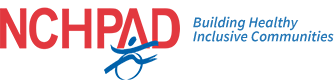As the National Center on Health, Physical Activity and Disability (NCHPAD), we serve as a public health resource center focused on health promotion for people with disabilities. We provide information on health, nutrition, fitness and mindfulness, supporting a nationwide journey from healthcare to wellness for individuals with disabilities. As such, all our communication and marketing materials must be accessible and inclusive.
Whether you are working on your own or within a team at a company, these guidelines, while not exhaustive, can help ensure that your communications materials are both accessible and consistently aligned with your messaging strategy.
Be sure to check out our accessibility checklist at the bottom of the page.
Images
Making images accessible and inclusive is very important. Images convey meaning on websites, social media posts, and print and digital graphics.
When choosing images for your digital and print, think about how you are representing the disability community. Whether you take your own photos or use stock images, do not use non-disabled actors or models to represent disability. Use appropriate images that show people with disabilities represented in an authentic way that confirms a variety of accurate, inclusive lived experiences.
To be fully inclusive, every image that you use must include alt text. Alt text stands for alternative text. Alt text is a written description of an image, graphic or logo that helps people who are blind or partially sighted. Screen readers and other assistive devices read alt text. For more information on alt text, including examples and helpful tips on writing alt text, check out this guide from Harvard University.
Logos and Brand Identity
When it comes to logos, there is a lot to discuss. In terms of accessibility, however, the most important consideration is color contrast. Appropriate color contrast in logos and graphics is important for people who cannot distinguish between certain colors and for people with low vision. Put simply, appropriate color contrast improves readability for everyone.
Color contrast is basically the difference in brightness between colors in an image or graphic. A good accessibility rule to follow is a 4.5:1 ratio between background and foreground color. There are several tools that you can use to check your color contrast, including Microsoft’s Color Contrast Analyzer and Web AIM.
Brand identity is also important to accessibility and inclusion. For an organization like NCHPAD, having a consistent, accessible and inclusive brand identity – along with clear logo usage guidelines – is an important way we build trust with our partners, program participants and anyone else who might interact with our content. Know that when you see the NCHPAD logo, we have done our best to ensure that content is accessible and reflective of our goals as an organization.
Video and animations
In addition to appropriate color contrast, all videos must include captions and, if possible, full transcripts. Captions make videos accessible to the D/deaf community and individuals who are hard of hearing. Captions and transcripts also make videos more accessible to those with slower internet connections, or those who work or spend time in noisy environments where they can’t listen to videos. Captions should also follow accessible color contrast rules.
Flashing, blinking and flickering imagery can trigger seizures. According to the Epilepsy Foundation, flashing light between 5 to 30 flashes per second is most likely to cause seizures.
If your video has strobing effects or flashing images, it’s important to add a line of text at the start of your video as a disclaimer for viewers.
Text and Written Copy
In text or written copy, be thoughtful, accurate and appropriate. Do not misrepresent or make assumptions about the disabled community. Affirm the human dignity of people with disabilities. In most cases, use people-first language such as “a person who uses a wheelchair” rather than “a wheelchair user,” but certain individuals and groups prefer ability or identity-first language. The National Center on Disability and Journalism has a helpful Disability Language Style Guide.
Take out ableist language from your writing. Ableism in written or spoken language is a form of discrimination. Common examples of ableist language include “psycho,” “lame,” “crazy,” “insane” and “turn a blind eye,” among many others.
Know your audience for each piece of content you share. Use plain language as appropriate to ensure that your writing is accessible and clear. There are many great resources on plain language, including plainlanguage.gov and Digital Accessibility at Harvard University.
A quick note on screen readers and accessibility: you should remove special characters and symbols to improve accessibility for individuals who use screen readers. Things like emoticons and ASCII art (or text art) can be difficult for screen readers to read. Scope has an excellent resource on writing for screen readers.
For printed materials, avoid using paper that has a glare. Glossy or laminated paper can leave a glare that can make them inaccessible.
Social Media
For social media, add an image description to every image that you post. Each platform has a different way to add image descriptions. Know that for Instagram, you will have to comment on the post and write “Image description” followed by the image description since there is not an image description option within the platform. All images require image descriptions, including screenshots, infographics and charts.
Note that there is a difference between image descriptions and alt text. Alt text is a concise and precise description of an image read by a screen reader (and used for search engine optimization, or SEO). An image description is an extended description of an image that may be found in an image caption, text post or text link. Image descriptions are generally longer and include more specific details.
Place hashtags at the end of your posts. Hashtags can confuse screen readers and decrease readability. Use CamelCase for hashtags by capitalizing the first letter in each word, like #CommitToInclusion.
Avoid using emojis unless absolutely necessary. If you use emojis, place them at the end of a post, and don’t overuse emojis.
Make sure it is very clear where every link that you post is going, whether it’s an audio, picture or video file.
PowerPoint Presentations
There are many things you can do to increase the accessibility of PowerPoint presentations. When you choose a font, sans serif fonts are generally more accessible. Choose a simple, readable font in at least 18-point size. Provide enough white space so that your presentation is clear and readable.
Like social media and websites, PowerPoint visuals should have alt text and captions. If possible, avoid using graphics that only serve decorative purposes. If you use graphs and charts, communicate data in both color and text.
Make sure your slides are easy to read and in order. Avoid having too many words on the screen, and make sure you follow color contrast guidelines. Give each slide a unique title, and if several slides in a row have the same title, add a number at the end of the title to distinguish the slides.
If possible, create an accessible alternate format of your presentation for those who request it. Consider providing a printed outline as well.
Accessibility and Inclusion Checklist:
Images
- Do I have authentic and diverse disability representation?
- Have I included an image description for every image?
Logos and Brand Identity
- Do my brand colors include enough contrast for people with low vision or color blindness?
- Do I have approval to use any logos? Is the logo distorted or inappropriately placed?
- Does this align with our communications and marketing goals and strategies?
Video and Animations
- Are my videos captioned? Are my captions accurate? Have they been copy edited?
- Do my videos have strong enough color contrast?
- Are my animations optional?
- Are the animations I use accessible? Are they optional?
- Do I have any flashing content that should be removed?
Text and Written Copy
- Am I misrepresenting or making assumptions about the disabled community in any way?
- Do I use inclusive language? Have I taken out any ableist or othering language?
- Who is my audience? Is this written in plain language?
- Have I removed special characters or symbols that could be difficult for a screen reader to interpret?
- For printed materials, have I avoided paper that has a glare?
Social Media
- Have I added an image description to every image? Remember, screenshots, infographics and charts are all images and must have image descriptions.
- Are my hashtags at the very end of my post? Did I use CamelCase?
- Are my emojis necessary? If so, are they used in moderation?
- Have I made it very clear where every link is going?
PowerPoint Presentations
- Is my font size at least 18-point?
- Did I use sans serif fonts?
- Have I provided sufficient white space?
- Did I include alt text or captions for my visuals?
- Are my slides easy to read and in the order I intended? Do I have too many words on screen?
- Do I have sufficient contrast between my text and background colors?
- Do I have an accessible alternate format of my presentation that I can share with those who request it?
Helpful tools
Microsoft Accessibility Checker. Here is a link on how to use it: https://support.microsoft.com/en-us/office/improve-accessibility-with-the-accessibility-checker-a16f6de0-2f39-4a2b-8bd8-5ad801426c7f#bkmk_use
Microsoft Color Contrast Analyzer. Here is a link with more information: https://accessibilityinsights.io/docs/windows/getstarted/colorcontrast/
Windows Screen Reader. Here is a link with more information: https://support.microsoft.com/en-us/windows/complete-guide-to-narrator-e4397a0d-ef4f-b386-d8ae-c172f109bdb1